Hi! For integrate GFCalendar with Google Calendar you need to go in google console.
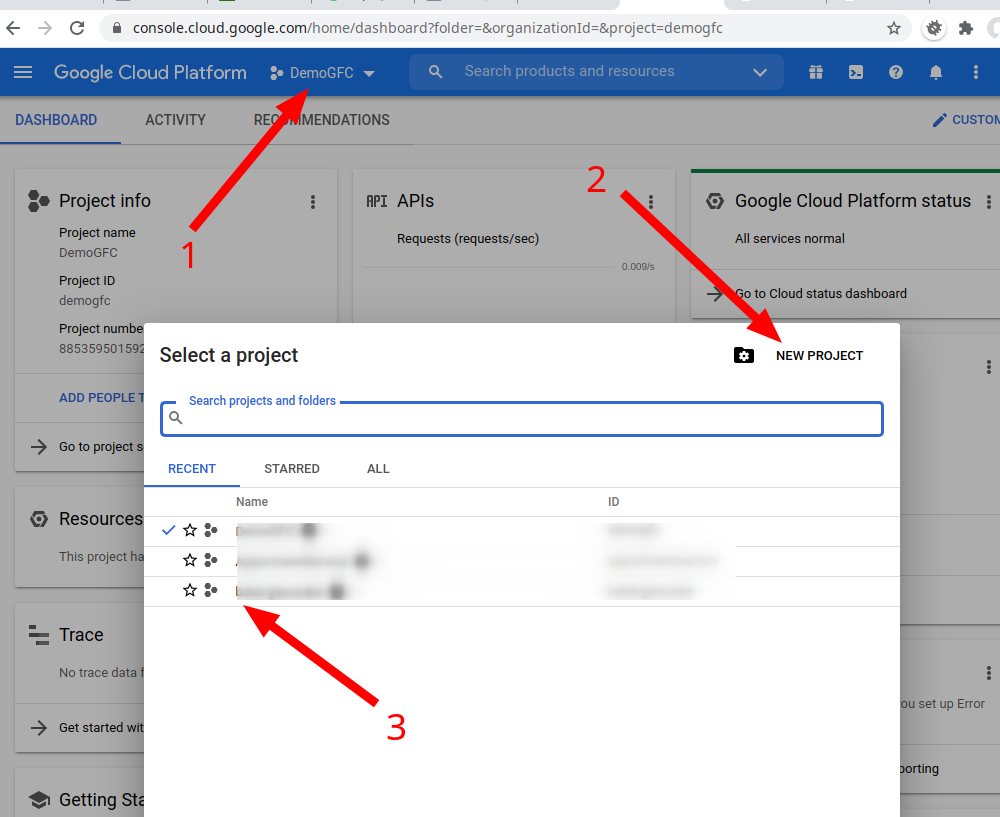
Here you can select already exist projcect (cleck to 3) or create new project (click 1 and 2).
Now we will create integration via New project. Click to New Project button and set name for it.
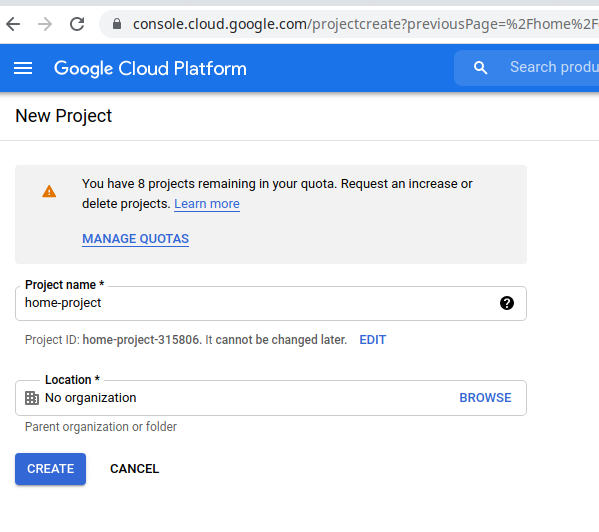
After create you need select it from Projects list.
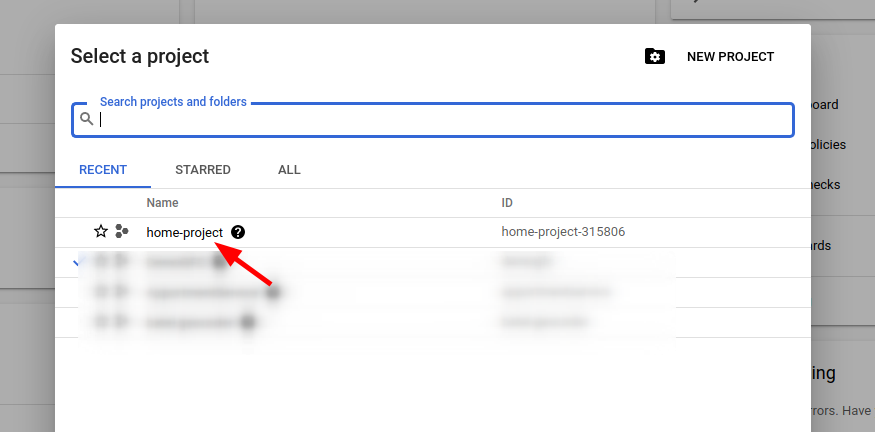
Here select Explore and enable API.
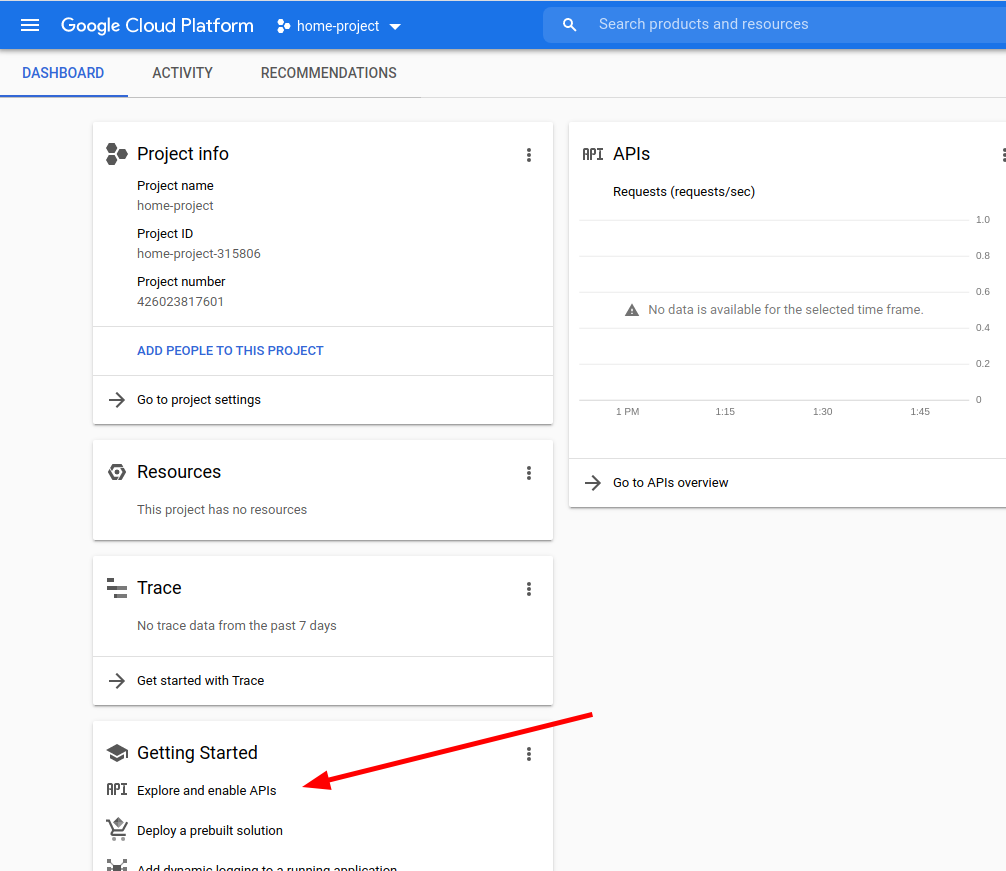
Then click to Enamble API and Services.
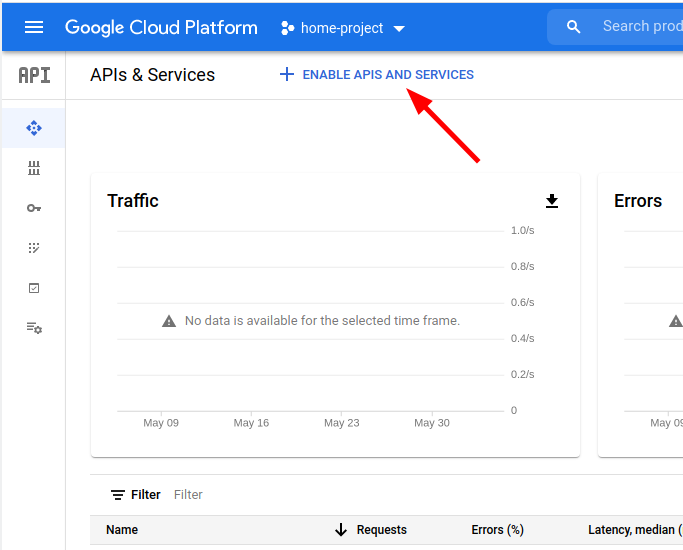
Search CalDAV API and select it.
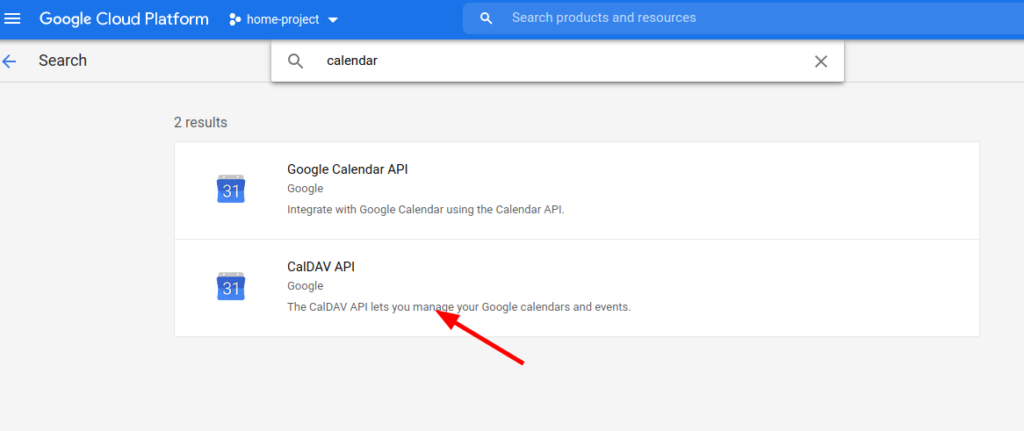
and enable it
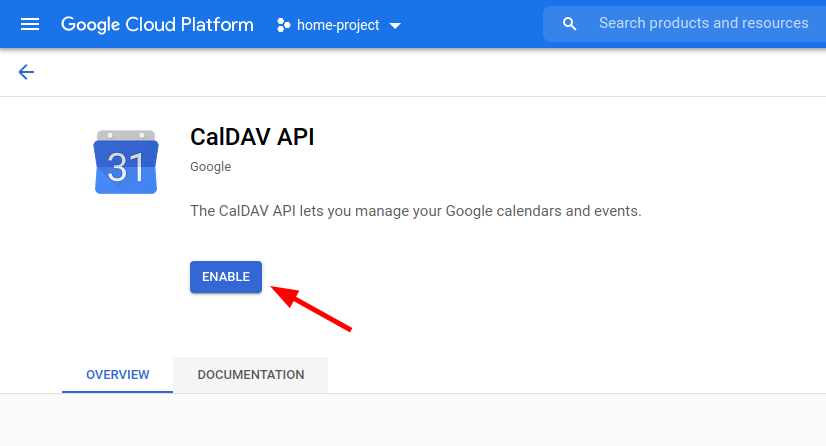
Now Google Calendar API has been enabled and you redirect to page for create Credentials.
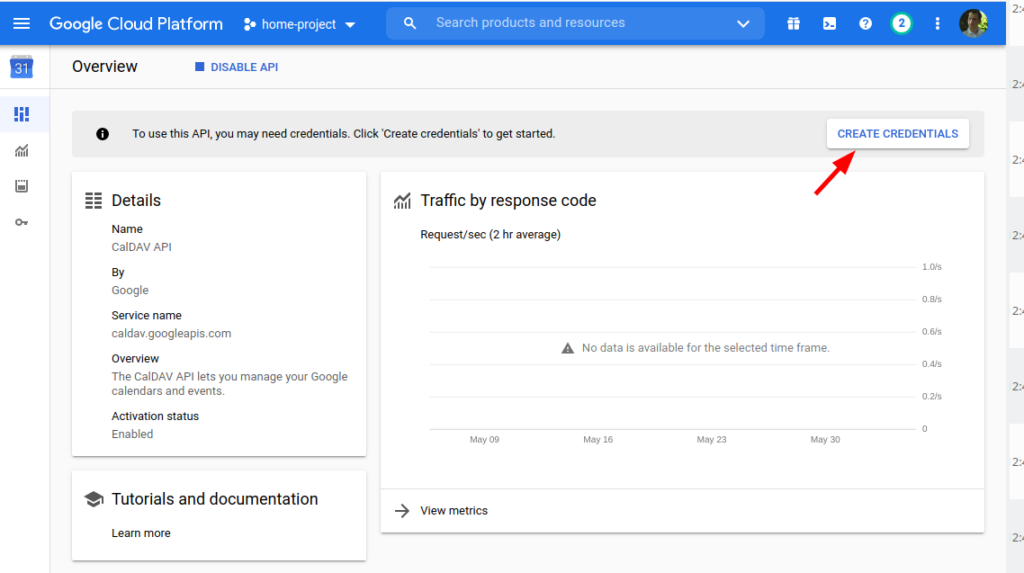
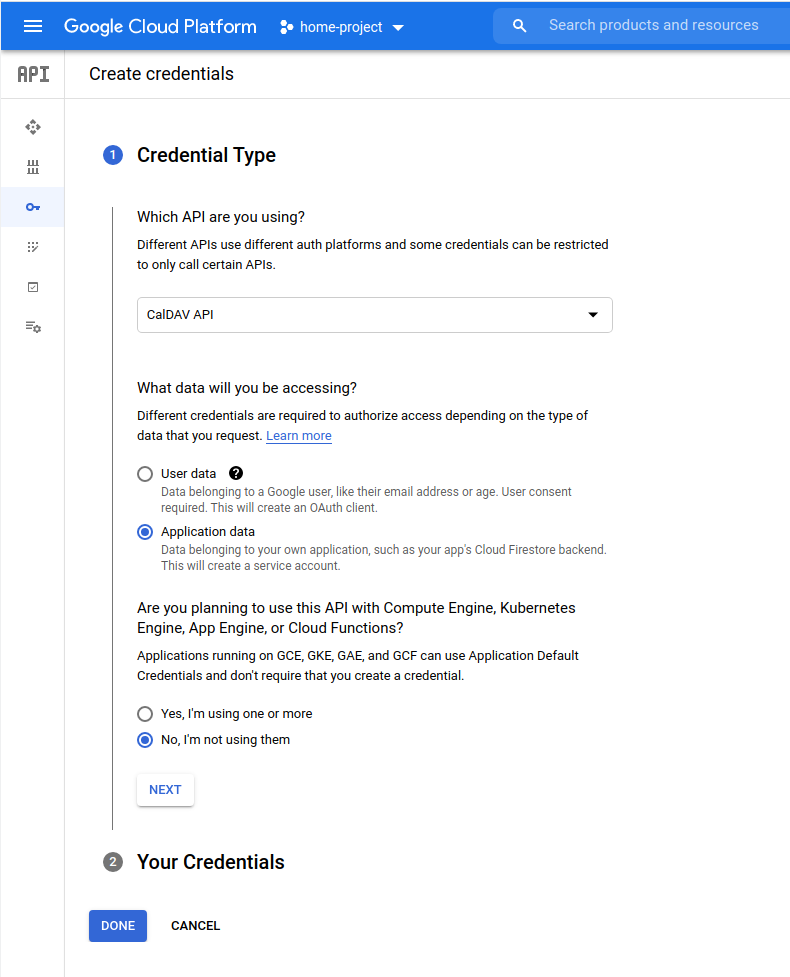
After set Credential Type click Done button.
GFCalendar work via OAuth client ID and new we create access to it.
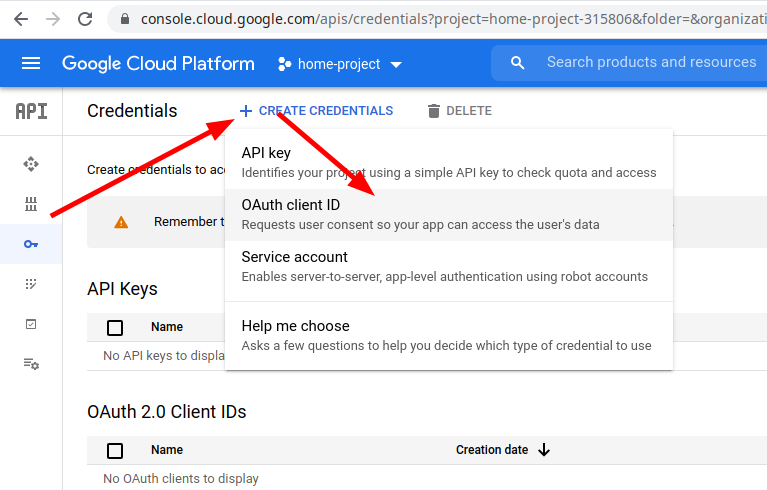
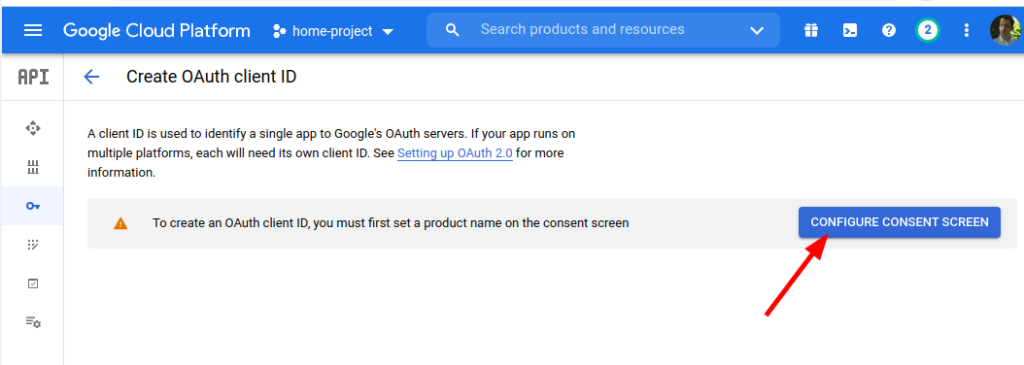
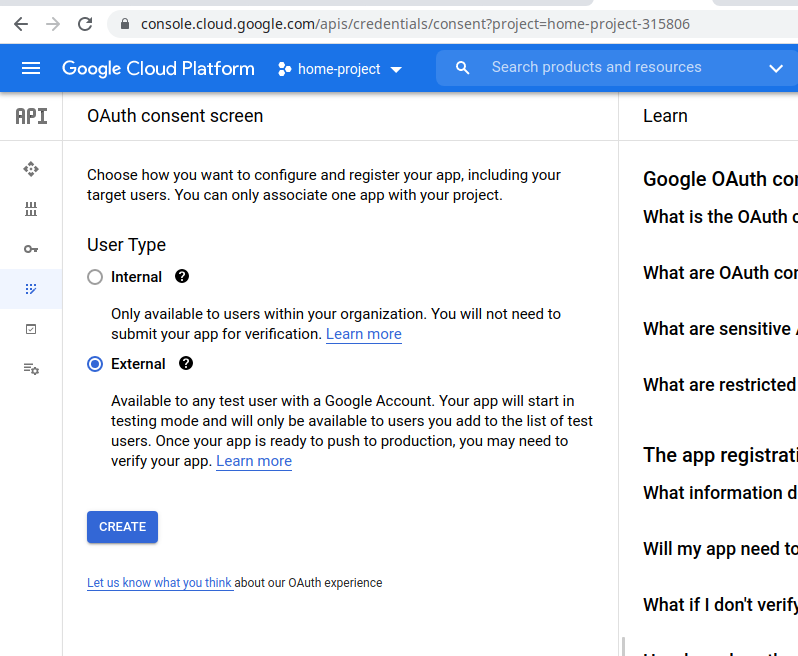
Now need to populate you service start page for integrate your service with Google.
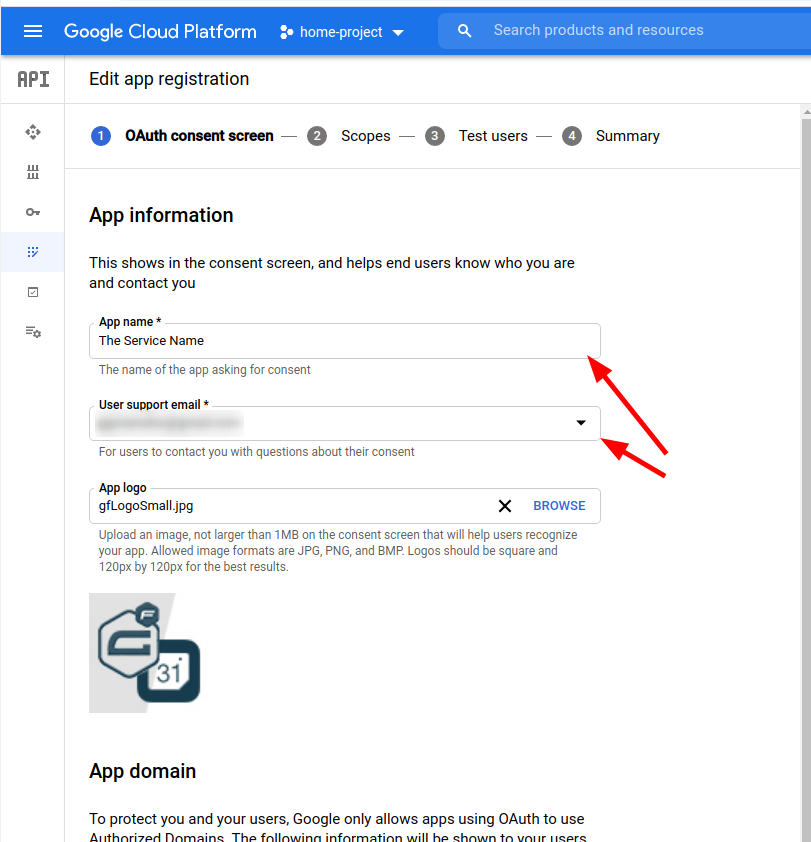

Add or remove scopes and click Update button.
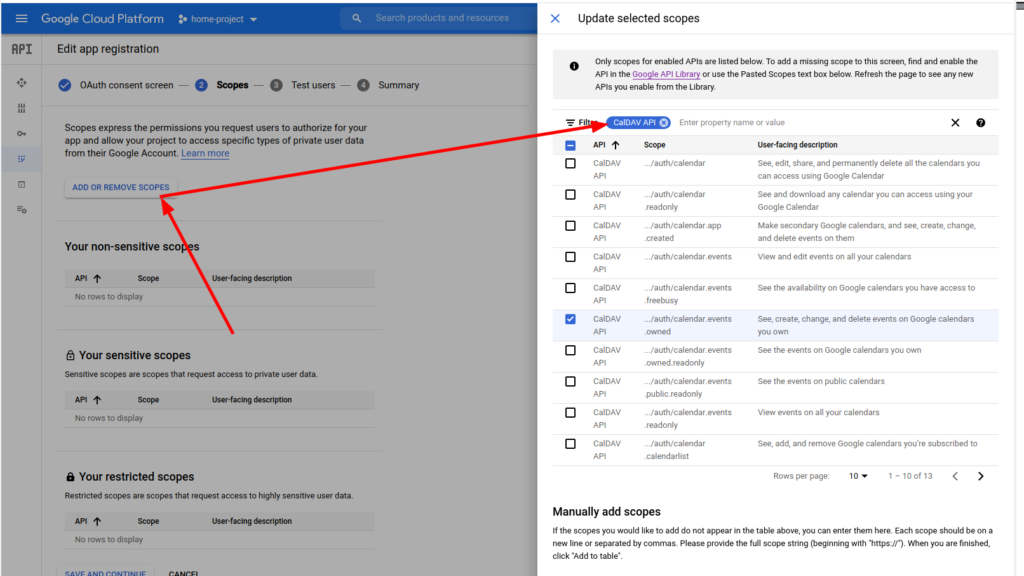
Now we got to dashboard and select item Credentials. How you can see her empty OAuth tockens. So do it.
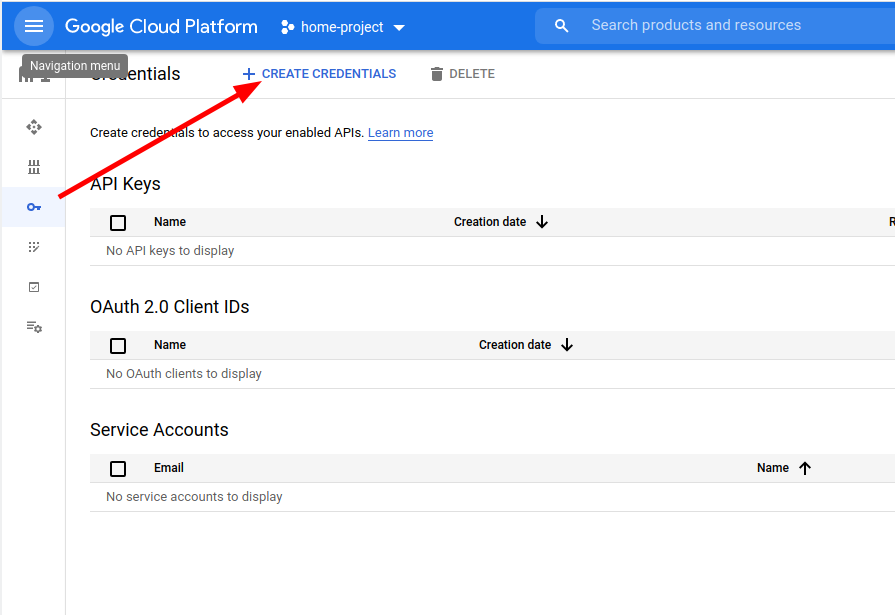
Redirect URL you get in settings page of plugin. Copy it.
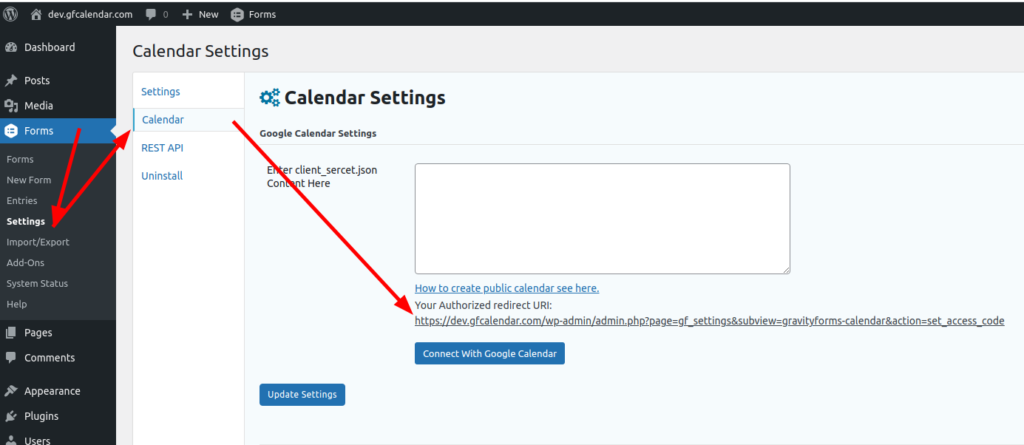
Set name and set Authorized redirect URIs.
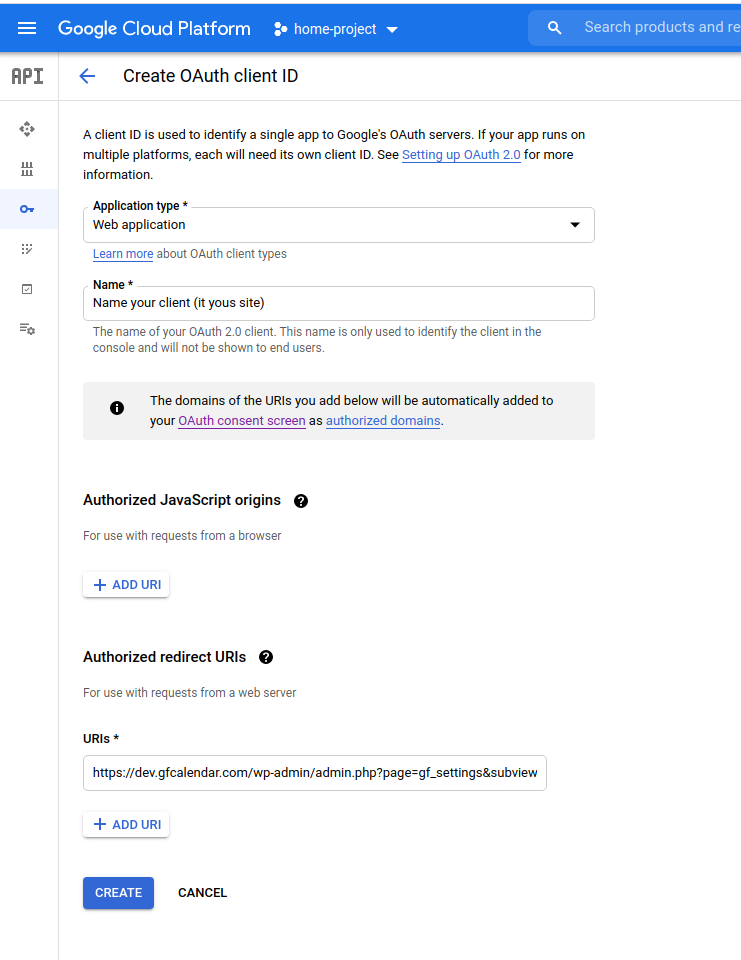
After success get OAuth token Google will redirect you to your site.
And now get content token:
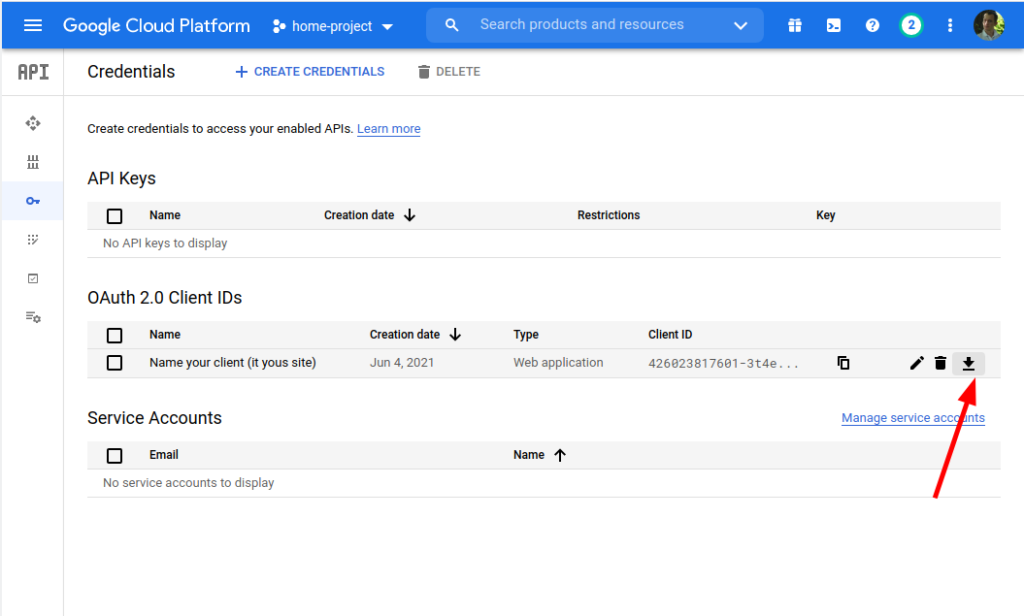
and copy content of the file to plugin settings here:
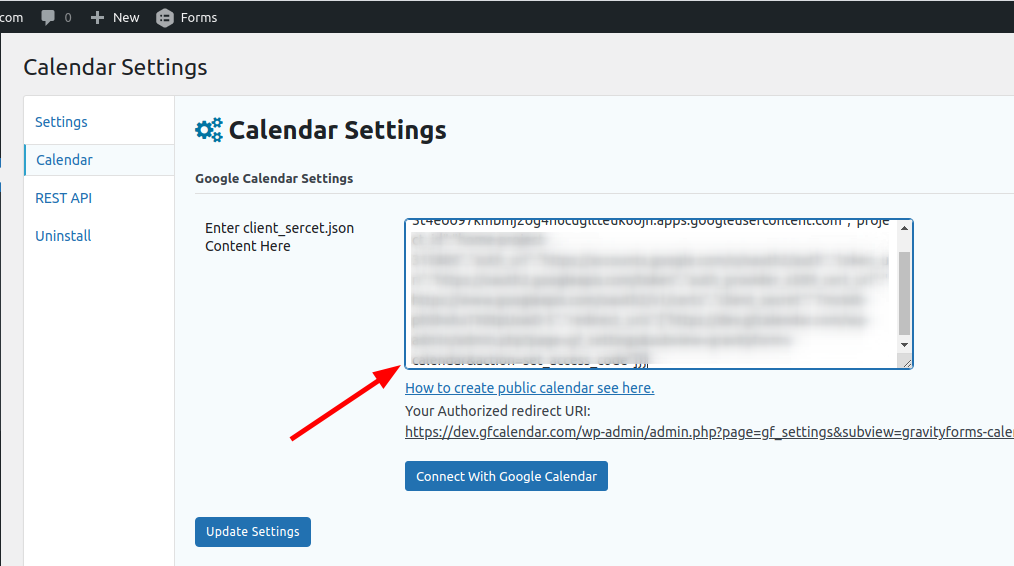
Update Settings before after Click Connect With Google Calendar.
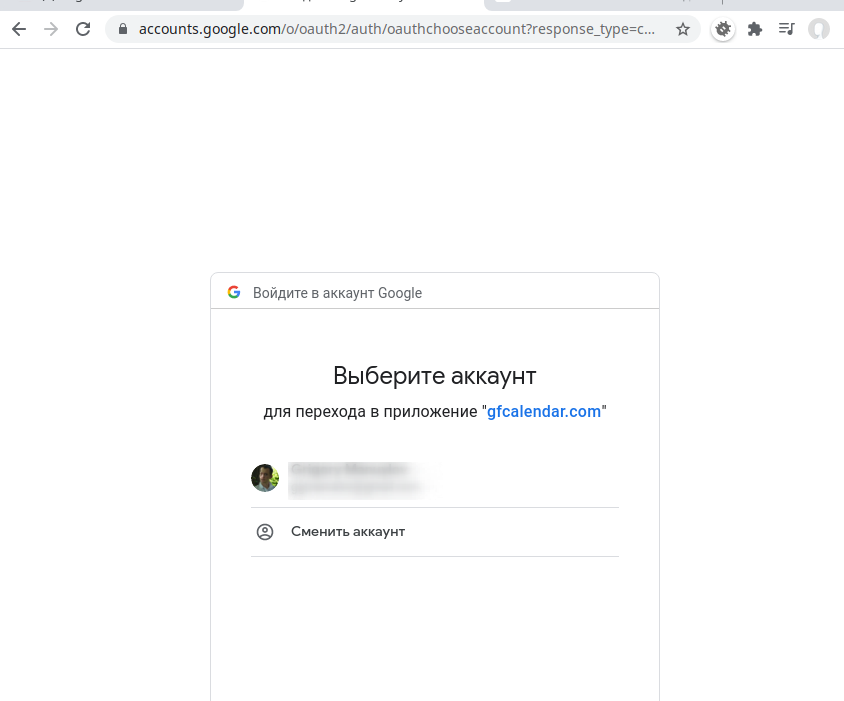
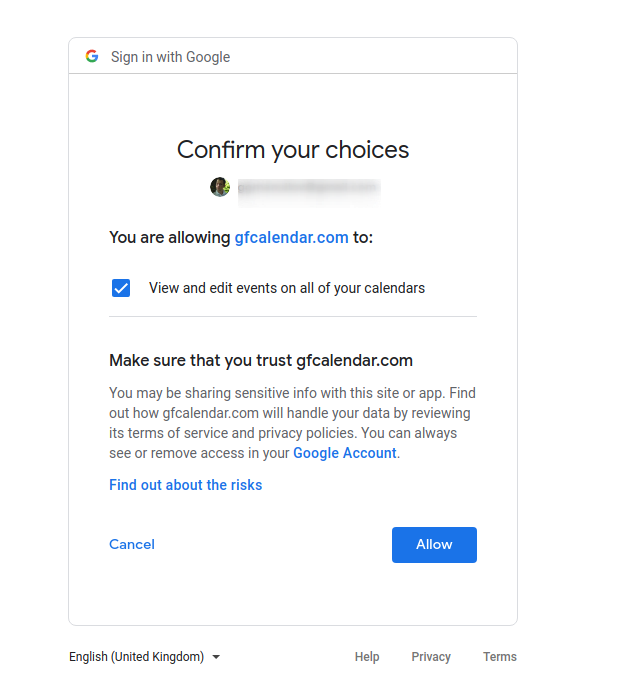
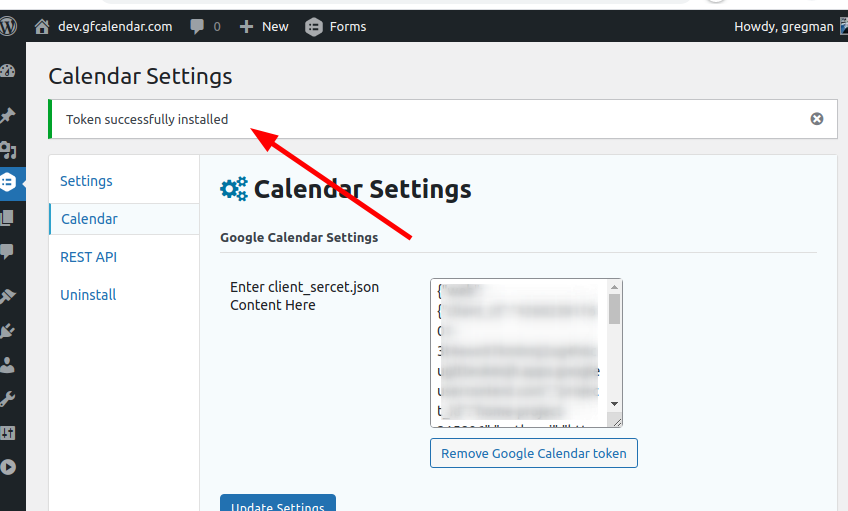
You can found details Google developers.
Good luck!
Great content! Keep up the good work!